User guide - Shooting VTO plateform
🖼️ Nominal Shooting Guide
1. 🏠 Accessing the Order
-
From the Home Page, select the order to process.

-
Choose the item to shoot:
-
by using the search bar, or
-
by scanning the barcode of the item.
-
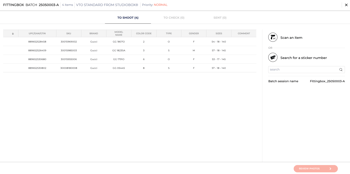
2. 📸 Shooting the Item
Once the item is identified:
-
Mark the item as "shot".

-
Click on "Review Photo" to open the review screen.
3. ⚙️ Link Configuration
Verify and configure the required system links:
-
StudioCapture output link
-
Preprocess machine input link
👉 These links must be correctly associated with the item to ensure smooth processing.

4. ✅ Item Validation
🔒 Mandatory Criteria
-
Exactly 820 images must be available for each item.
-
Both StudioCapture and Preprocess links must be valid and functional.
If either of these conditions fails, the item must be rejected and re-shot and the item can not be sent.
🪶 Optional Checks
-
Confirm the presence of images 50 and 51 (optional, depending on workflow needs).
5. 🚀 Final Step – Submit Completed Items
If all mandatory checks are passed and optional checks have been reviewed:
➡️ Click the "Send Completed Items" button to validate and mark the item as ready for processing.