Why do I have to fix some information on my data?
Once the CSV file submitted, you can see up to 3 status of your order:
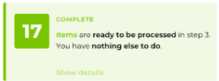
Complete : all required information has been provided. No modifications required.
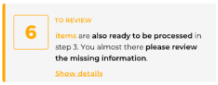
To Review : brand name is unknown. To ensure correct invoicing and the quality of the database, check that the brand name matches the database.
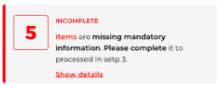
Incomplete : some mandatory information is missing. You must fill in the missing information to continue.
The "Confirm" button is inactive until all the items with an "incomplete" status have been corrected. Two solutions are available:
- Remove items that block the order due to missing metadata. To do this, select all incomplete elements and click on "Remove from this order"
- Update missing metadata by clicking on “Let’s start to fix”
If you choose to click on "Let's start to fix", you may encounter two types of problems to solve:

- A brand name hasn't been recognized, so a pop up window opens (see example below). Two possible solutions:
- You decide to replace the brand name with the given suggestion. In this case, click on "Replace everywhere".
- You don't want to replace the brand name with the suggested correction. In this case, click on "This is not an error".
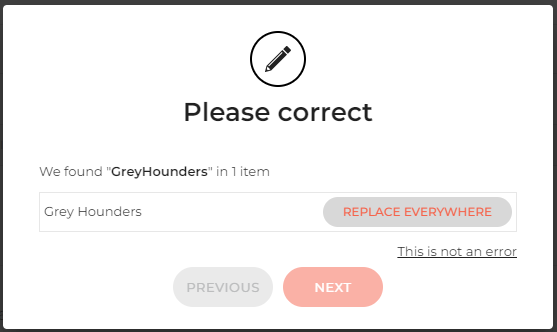
- Mandatory metadata about one or more items are missing. A pop-up window with the information for the item in question opens, with the missing field(s) framed in red.
Once all fields filled in, you can click on the button :
- "Next" if other items need to be completed
- "Finish" if all items have been completed
Once all the items completed, you can click on the "Confirm" button to move on to the next stage of the order.