[For Lens Simulation clients] - How to order lens digitization?
This guide explains the process of ordering lens digitization, from sending your SKU list to receiving your final order.
Step 1: Sending the lens Listing via Email
-
Prepare a list of lenses with their corresponding SKU.
-
SKU are determined on your end when placing the order. They can represent the color of the lens for instance, or any other lens identifier you may be using.
-
Example SKUs:
RED,Green,Ruby.
-
-
File format: Excel (.xlsx)
-
SKU: Mandatory
-
Comment: Optional
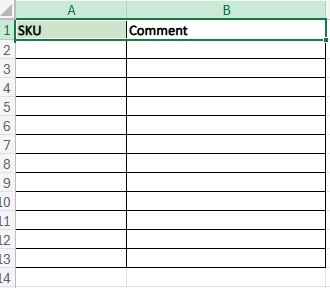
-
-
You will receive an email from Fittingbox containing a template you can use.
-
Send your completed file to: SSD@fittingbox.com 📧
-
CC your Customer Success contact to keep him/ her informed.
-
Step 2: Shipping the Package
Preparing the Package
-
Gather the lenses corresponding to the SKUs listed in your Excel file.
-
Clearly label each lens with its SKU to ensure proper identification.
-
You can use a sticker or write directly on the packaging.
-
-
Ensure that the quantity of lenses matches the SKUs listed in the file.
Shipping Address
Send your package to the following address:
📍 Fittingbox, siège
209, rue de l'innovation
31670 Labège
France
Package Reception by Fittingbox
-
Upon reception, Fittingbox will start the production process.
-
You will be contacted in case of any issues or damages detected in the package.
Step 3: Order Delivery
-
Once your order is ready, Fittingbox will send you an updated Excel file.
-
The SKUs will be renamed by adding your client name before the SKU.
-
This ensures unique SKUs for each client and each item.
-
-
You can use the updated SKUs to call the lenses and display them in the Lens Simulator
Click here to Apply Lens materials with Lens Simulator module?