Required inputs when placing a "Standard from Photo" order
The required inputs are a CSV and 3 photos. Please find the details of each input below.
To complete the ordering process, you must load a CSV file with specific information onto the platform. You can download a CSV template directly from the platform.

Here is an example of a complete CSV file.
In the template, there is mandatory and optional information.
What is the mandatory information?
- #UPC or #EAN or #GTIN: give us only one of those 3. It is the unique worldwide code for a frame.
- SKU Number: it is your unique reference for each frame. You will use it to call the frames from our database on your modules.
Only one of the two fields is mandatory but you can also add both if you have them.
- Brand name: brand of the frame
- Frame model name: the frame model
- Frame color code: color code of the frame. The color code can be an HTML code but also the name of the color (ex: pink or #fd6c9e)
- Glasses type: S or O. There are 2 glasses types available: Sunglasses/Optical. Please add S for Sunglasses and O for Optical into the CSV.
- Gender: F or M or U. There are 3 types of gender available: F for women, M for men, and U for unisex.
- Lenses size (in mm): width of a lens
- Bridge size (in mm): width between lenses
- Temple length (in mm): width of a temple
- Caliper (in mm): The longest viewable distance across the front of the frame when viewing the front of the frame. It is measured in millimeters.

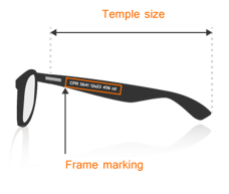
What is the optional information?
Here are the following optional information "recently added". Please note that the new columns follow the ISO boxing system for eyeglass frames.
-
Eye size A (in mm)
-
Eye height B (in mm)
-
Effective diameter ED (in mm)
-
Distance between centers DBC (in mm)
-
Distance between lenses DBL (in mm)
These columns are optional. You can fill them in if you have the information.
If not, the system will still accept the CSV.
If you’re already a Fittingbox client and you’re using the old CSV that doesn’t include the new metadata, no worries — your CSV will continue to work as usual.
To learn more about the boxing system: https://www.laramyk.com/resources/education/dispensing/boxing-system/
- Release date: use the required YYYY/MM/DD format. This applies only to clients whose items have a specific publication date.
- Comments: add any comment that could help Fittingbox: it can be technical information for example.
Why has my EAN been automatically turned into 0?
Warning: Excel is a spreadsheet program, designed to automatically detect and format data. During this process, the EAN can be turned into 0. Excel can make mistakes when translating your data. Before saving your Excel as a CSV, please follow this guideline.
How to avoid this potential problem?
To avoid any EAN being turned into a scientific notation (exponent), please follow the following steps each time you open the CSV with Excel and update/save information.
Follow these steps before saving the update on the CSV.
- Select the impacted lines
- Click right
- Click on "Format Cells"
- Select "Custom"
- Select 0
- Click on OK
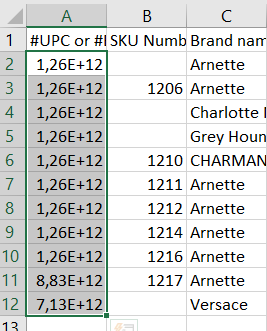
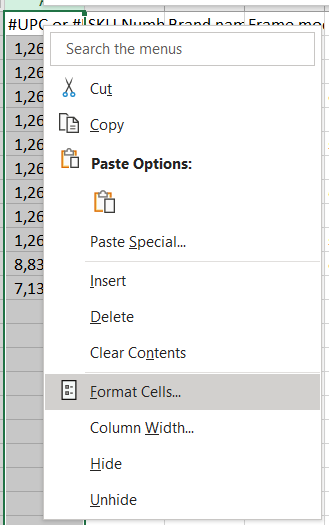
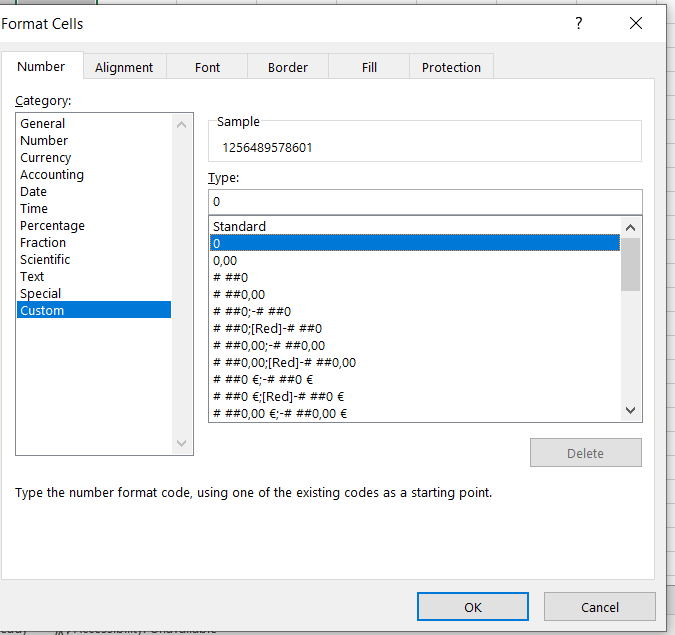
Once validated, the exponent will disappear and the value will appear correctly after saving the document.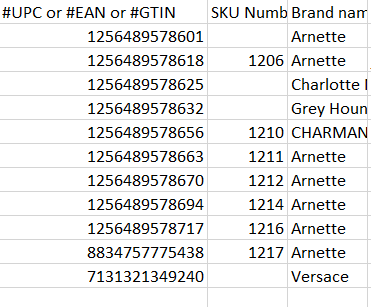
WARNING: This action needs to be done each time you are opening the updated document, and before saving.
Upload Inputs
Once you confirm your order details, the Upload Inputs section allows you to add product photos for each item listed in your CSV.
Each item requires at least three mandatory photos taken from specific angles:
-
Front view (mandatory)
-
Left temple view (mandatory)
-
Right temple view (mandatory)
You can also upload optional additional views if available.
Uploading Photos
You can upload your files in several ways:
-
Drag and Drop: Drag individual files or folders directly into the upload area.
-
Upload Files button: Opens your file explorer. You can multi-select files, but not folders.
✅ Accepted formats: JPG, JPEG, PNG, TIFF.
❌ Files with unsupported formats will not be uploaded.
Tip: You can hover over the “accepted formats” link on the page anytime to see the full list.
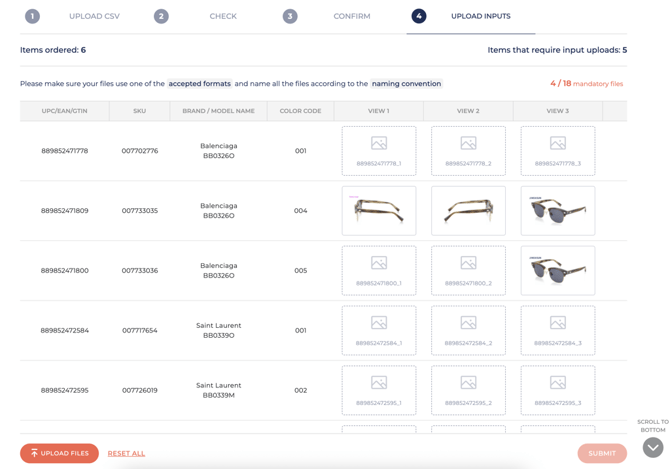
Naming Convention
To ensure your photos are recognized correctly, use this naming format:
<Barcode>_<ViewNumber>.jpg
-
Barcode: UPC, EAN, GTIN, or SKU.
-
ViewNumber:
-
_1 → Front view (mandatory)
-
_2 → Left temple view (mandatory)
-
_3 → Right temple view (mandatory)
-
_n → Additional views (optional)
-
Example:
007702776_1.jpg (Front view)
007702776_2.jpg (Left temple)
007702776_3.jpg (Right temple) Hover over “naming convention” anytime to review the rules.
Tracking Upload Progress
At the top of the page, you’ll see your upload progress displayed as:
X / Y mandatory files
-
Empty frames show missing mandatory photos.
-
Optional photos appear as an “Additional Views” link. Clicking it opens a carousel to browse all uploaded images.
Replacing Photos
If you need to replace a photo:
-
Re-upload with the same file name → The system automatically replaces the existing one.
-
Click on the photo → Opens the carousel. From there, you can:
-
Replace a single photo with “Replace”
-
Replace all photos of an item with “Replace All”
-
Submitting Photos
-
The Submit button becomes active once at least one mandatory photo is uploaded.
-
However, you must upload all three mandatory photos per item before the order is considered complete.
